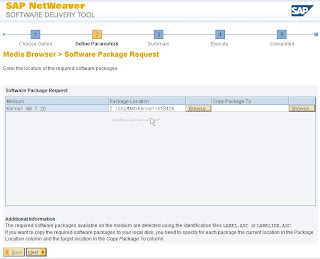SAP BASIS COURSE
CONTENTS
1. INTRODUCTION TO ERP
2. SAP R/3 ARCHITECTURE
- Central System
- Distributed Presentation
- 2-Tier Configuration
- 3-Tier Configuration
3. SYSTEM LANDSCAPE AND FLOW
- Single System Landscape
- Two System Landscape
- Three System Landscape
- Multi System Landscape
4. INSTALLATION OF SAP
- Installation Concepts on
Windows & UNIX and Quick Sizing
- Naming Convention,
Software Kit, SAP Licensing
- Installation Procedure -
Windows Application Server for UNIX SAP System
- R/3 Directory Structure, Kernel
5. GUI ADMINISTRATOR
6. OPERATION MODES
- Manual Switching of OP Modes
- Exceptional Mode
- Monitoring
7. PROFILE MAINTENANCE & PARAMETER
SETTING
- System Profile
- Transport Profile
- Client Profile
- Authorization Profile
8. USER ADMINISTRATION
- Creating and Maintaining
Master Records, Architecture
- Logon and Password
Security, Protecting Special Users
- Creating and Maintaining
Single and Mass Users and User Groups
- Copying, Deleting, Locking/Unlocking Users
- Explanation of Terms
Object Class, Authorization Object, Authorization, Profile
- Create/Maintaining Authorization/Profile Manually
- Create/Maintaining
Roles/Generating Profiles by using PFCG
9. CLIENT ADMINISTRATION
- Client Maintenance
- Copying Client within R/3
System (Local)
- Copying client between
R/3 Systems (Remote)
- Export/Import
- Protecting Client
- Monitoring and Verifying
a Client Copy
- Deleting Client
- Tips and Troubleshooting
10. TRANSPORT MANAGEMENT SYSTEM
- TMS Terminology and Concepts
- Configuring TMS and
Checking Transport Directory
- Configuring Transport
Domain, Domain Controller and Group
- Configuring Virtual SAP
System and Displaying Configuration
- Including SAP systems in
the Transport Domain
- Creating Consolidation and Delivery Routes
- Maintaining SAP Systems
without Common Transport Directory
- Configuring External Systems
- Locking and Unlocking TMS
for a SAP System
- Deleting SAP System from
the Transport Domain
- Deleting TMS Configuration
11. CHANGE AND TRANSPORT SYSTEM
- Releasing and Transporting
Change Request and Tasks
- Cutomizing, Workbench, Transport Organizer
- Importing Change Requests
12. SPOOL ADMINISTRATION
- Print related Terminology
in OS/SAP Level
- Setting Local, Remote and
Front-End Printing
- Logical and Real Spool Server
- Managing Spool Requests
using Output Controller
- Connecting Output Devices
to Window System
- SAPLPD, TemSE, Authorization
13. PATCH AND KERNEL ADMINISTRATION
- Checking the Patch, Spam,
Kernel Levels
- Downloading Installing Patches, Kernel
- Applying at OS Level, SAPNET, Front-End
- Troubleshooting Various Issues
14. CCMS
- Introduction to CCMS
- CCMS Monitors
- Alert Monitors
- Analyzing Alerts and Performance Tuning
15. BACKGROUND PROCESSING
- Background Dialogs Concept
- Defining Jobs
- Analyzing Jobs
- Maintenance Jobs
16. DISTRIBUTED R/3 SYSTEM
- Creating Regular Instance
- Creating Logon Groups for
Load Balancing
17. OSS AND SNOTE CONCEPTS
- How to Use for Different
Purposes
- Manually Applying OSS
note on SAP Standard Program
18. SAP ROUTER
- Installation of SAP Router
- Creating Route Permission Table
- Setting Route String
Entry for SAP Router
- Using Various Administrative Options
19. DATABASE MANAGEMENT
- Introduction to Oracle
- Oracle Architecture
- Introduction to SAPDBA
- Creating Tables and Table
Space Adjustment
- Database Backup, Restore and Recovery
20. PERFORMANCE TUNING
- OS, H/W Performance Considerations
- Memory, Management
- R/3 Buffers, Page
Buffers, Extended and Heap Memory, PRIV Mode
21. SYSTEM MONITORING
- Daily, Weekly, Monthly Tasks
22. SAP
IMPLEMENTATION STRATEGY
23. CONNECTIVITY BETWEEN R/3 AND BW
- BW Architecture
- Defining and Assigning Logical Systems
- Workbench Administration
24. SAP NETWEAVER